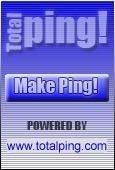Games Online Tips - Gaming Tips for Parents:
Keep a clean machine: Before your kids start playing, be sure your computer has an activated security suite: a firewall, anti-spyware software, and anti-virus software.
Make passwords long and strong: Be sure your kids have strong passwords for their gaming accounts. Passwords should be at least eight characters long and a mix of upper and lowercase letters and numbers and symbols.
Remain positively engaged: Let your kids know they can come to you if they feel uncomfortable when playing a game. Participate in the game with your kids.
Check the rating: Checking for a game’s Entertainment Rating Software Board’s rating - on game packages, online or in some mobile app storefronts – is a great place to start in terms of gauging its age-appropriateness. Many games rated by ESRB also have rating summaries that describe in detail exactly what type of content a parent would want to know about, along with specific examples. You can even access them from the store using ESRB’s free mobile app.
Empower your children to handle problems: Make sure your kid knows how to block and/or report a cyberbully. Tell them to keep a record of the conversation if they are being harassed and encourage them not to engage the bully. You can also notify a game’s publisher or online service about the offender. Check the online service’s or game publisher’s Terms of Service for instructions on how to file a complaint about another player, and be sure to include as much information and evidence as possible about the player in question.
Protect personal information: Make sure your child’s user name does not give away their real name, location, gender, age, or any other personal information. (Examples: beach01, book2). Your kids should also use an avatar, not an actual picture of themselves.
Protect your identity: If your kids are playing a game that features live voice chat, make sure they are disguising their voice. If the game does not have this feature, do not let them use voice chat.
Limit their time playing games: Some consoles offer parental control features that let parents decide when and for how long their child can play, who they can play with, or even let you “mute” or disable the ability for your child to hear the game’s online chat (which can at times be pretty colorful). These guides have instructions to setting up game device parental controls. Mobile phones and tablets also tend to offer settings by which a parent can restrict access to certain apps (usually by their age rating) and/or turn off online access or location services altogether.
Do your research: Make sure you read and understand the ratings for the games that your children are playing. Some game sites have multiple games with different ratings, so check all of them.
Keep the computer out in the open: If your computer is in a central location, you can monitor your kids’ online activities.
Explain privacy: Make sure your kids know that they may not send out any materials to fellow gamers that contain private information and/or data.
Enable parental controls: Use built-in parental controls on your Web browser.
Don’t let your children download anything without your permission: This includes cheat programs that may claim to help your child perform better in the game, but really could be carrying malware.
Prohibition won't work: Your children will use computers and games consoles, even if it's at school or at friends' houses. If you talk to your kids about risks and good judgment, they will be able to get a lot more out of the web.
skip to main |
skip to sidebar
Pages
Play free online games and 100s of game categories. Puzzles games, sports games, action games, mobile games and much more free games, play now!